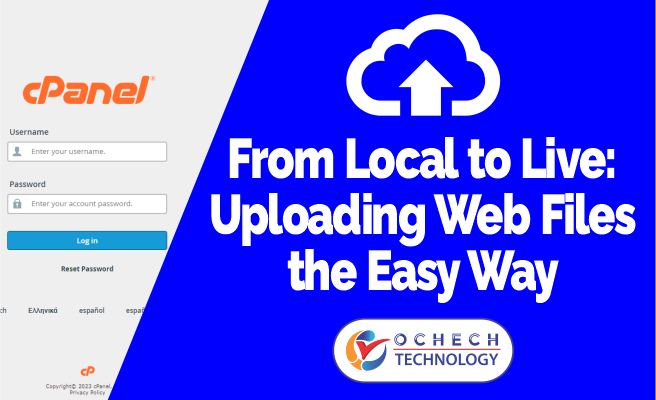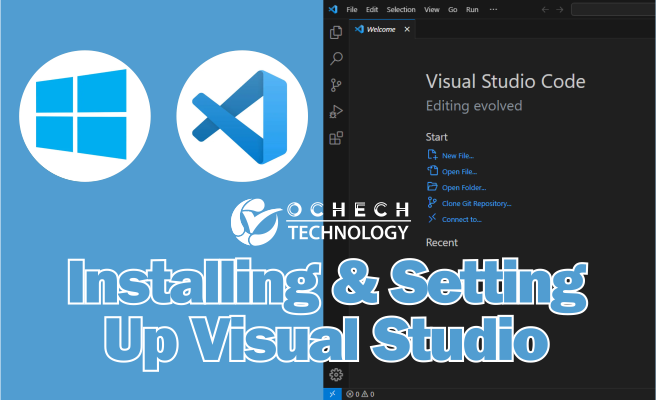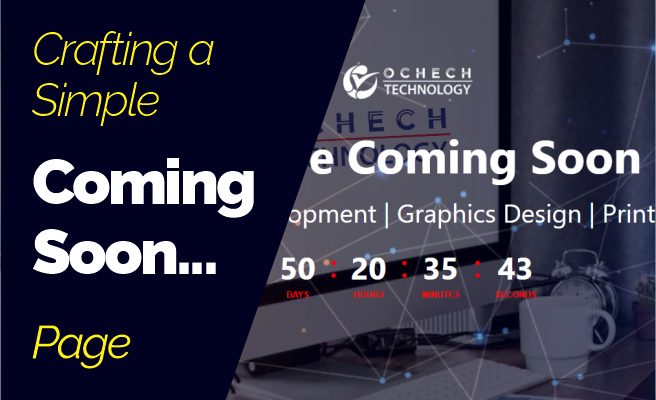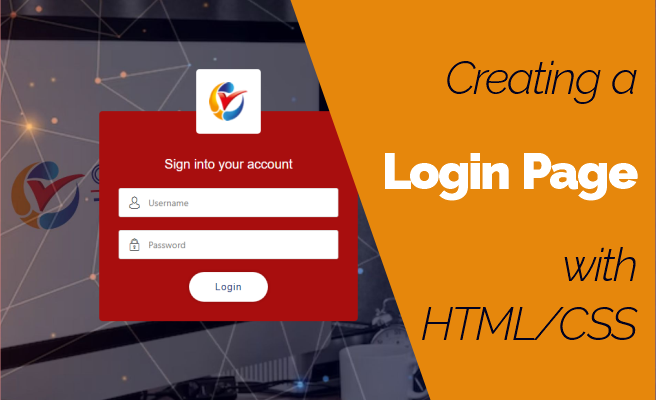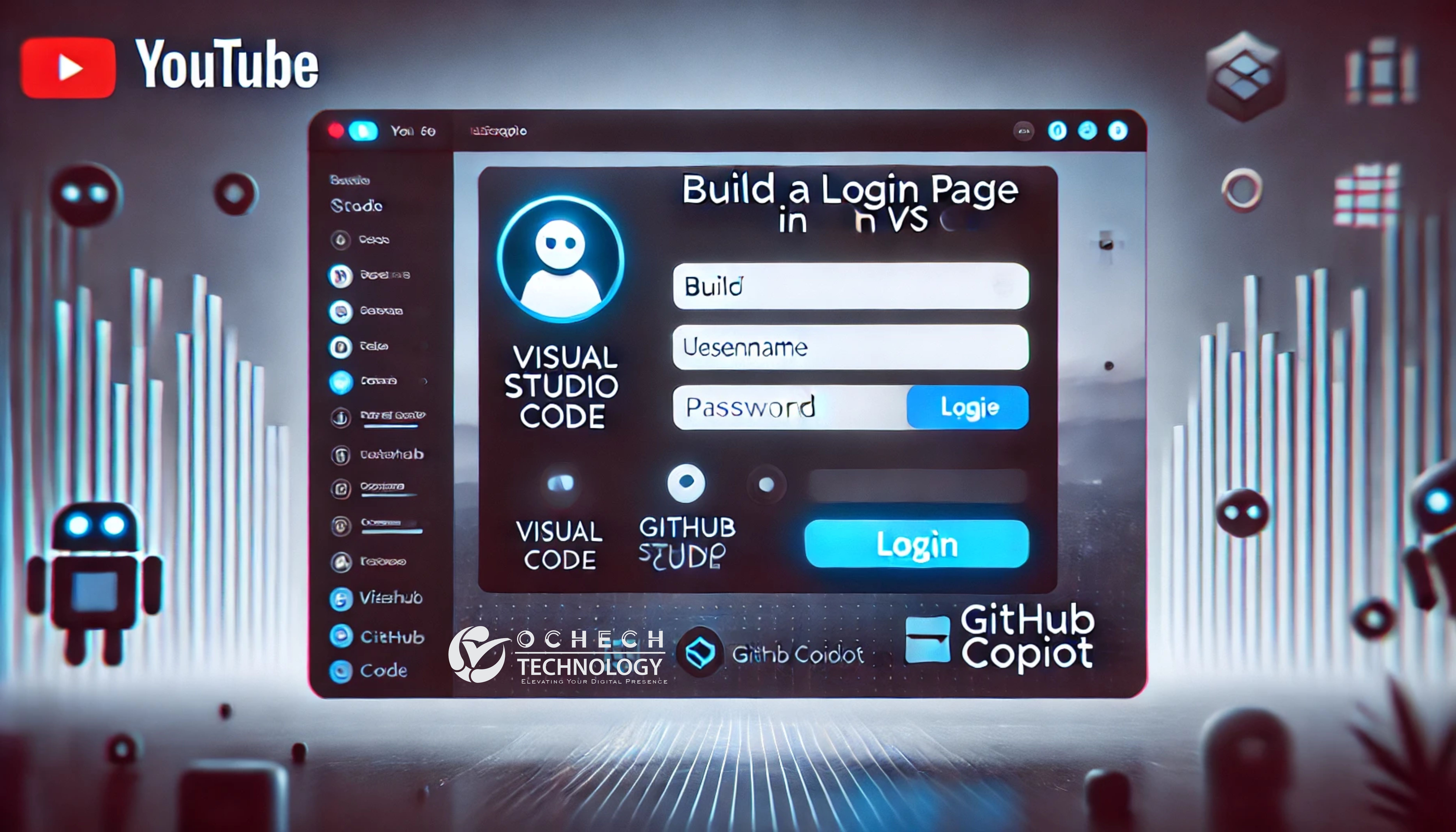Uploading Web Files the Easy Way
Introduction:
Hello everyone, and welcome to another website design tutorial! Today, we'll be diving into the cPanel File Manager to learn how to upload web files seamlessly. Whether you're a beginner or an experienced developer, mastering this skill is essential. Let's get started!
Step 1: Accessing cPanel
First things first, log in to your web hosting account. Once logged in, navigate to your cPanel dashboard. This is usually accessible through a URL provided by your hosting provider.
Step 2: Locating File Manager
In your cPanel dashboard, look for the 'Files' section. Click on 'File Manager.'
Step 3: Choosing the Directory
Once in the File Manager, navigate to the directory where you want to upload your files. This is often the 'public_html' directory for your main website. Click on the folder to open it.
Step 4: Uploading Files
With the correct directory open, look for the 'Upload' button in the top bar. Click on it to open the File Upload window.
Now, click 'Select File' to browse your local machine for the files you want to upload. Choose the files and click 'Open.' The selected files will appear in the File Upload window. Click 'Upload' to start the process.
Step 5: Verifying Upload
Once the upload is complete, you'll see a success message. You can close the File Upload window.
Step 6: Checking File Existence
Navigate back to the File Manager and confirm that the uploaded files are listed in the directory.
Additional Tips:
Extracting Zip Files:
If you uploaded a zip file, right-click on it and select 'Extract' from the context menu.
Setting Permissions:
Depending on your website's needs, you might need to set file permissions. Right-click on a file or folder and select 'Change Permissions' to adjust them.
Conclusion:
And there you have it! Uploading web files through cPanel File Manager is a breeze. Watch the video as I take you through a practical example with the steps here. Happy designing!